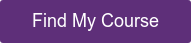In this guide, we will highlight some of the most important Excel skills for finance and accounting you must know if you want to succeed as a finance professional. Even though how you use Excel will vary greatly depending on your job requirements, these are the fundamental skills needed to become a power Excel user.
Key Takeaways
When preparing to work in accounting or finance, you must understand how to make data work for those around you. You spend a lot of time managing the ledger and preparing reports. You cannot, however, do any of this if you do not understand how to make the reports make sense.
Excel can provide data-driven insights to aid in business decisions and client recommendations. Furthermore, it includes calculation capabilities, making it extremely useful in a variety of scenarios.
Any finance or accounting professional should be familiar with Excel. You probably know many people in both these fields who rely on MS Excel for everything they do. Their job would most likely not exist if it weren't for Excel.
Get the Inside Scoop on Booming Technician Careers – Free Webinar!






Get the Inside Scoop on Booming Technician Careers – Free Webinar!






Get the Inside Scoop on Booming Technician Careers – Free Webinar!






Get the Inside Scoop on Booming Technician Careers – Free Webinar!

Get the Inside Scoop on Booming Technician Careers – Free Webinar!






Want to Become an Amazon Maintenance Technician?

Get the Inside Scoop on Booming Technician Careers – Free Webinar!






Get the Inside Scoop on Booming Technician Careers – Free Webinar!






Get the Inside Scoop on Booming Technician Careers – Free Webinar!






Looking to improve your Excel skills?
Unmudl has a proven course to get you started!!
We help people like you find new careers they love!

Excel skills that are most valuable for finance and accounting
Accounting and finance records, in particular, are at the heart of any good business. Excel is one of the most widely used tools in businesses of all sizes and it can assist finance and accounting professionals in creating reports, analyzing data, and developing financial strategies.
Related: How to Use Excel for Business
Although you may have a basic understanding of Excel, you may be unaware of specialized functions that can make your job easier. The finance and accounts department has made the best use of this software because it provides a simple and comprehensive platform for managing day-to-day transactions.
The following are some of the most important Excel skills that a finance and accounting professional should have.
1. Spreadsheet Accessibility: General and Number Formatting
Custom formatting is essential if you want others to understand the model you've worked so hard to create. As a result, it is critical to pay attention to the presentation. Color coding, for example, can be extremely useful.
You can assign colors to specific cells to represent something of meaning to the viewer. For example, in a payroll spreadsheet, if the number of days a person is absent is more than the leaves he is allowed, the cells can be automatically colored red.
Any impact this may have on the salary can also be color-coded to highlight, for instance, that a deduction from the salary has been made.
To make the report more readable and effective, you should also use custom number formatting to convert 1000000 to $1 million.
All these small but simple things make a huge impact on how well your reports are received by management.
2. VLOOKUP and HLOOKUP
VLOOKUP makes it simple to find data. For example, you might want to find all entries that are related to a certain employee number in order to prepare an HR report on employee absenteeism.
As long as the employee code is a unique identifier, such as a number, VLOOKUP can find it even if it's recorded across multiple spreadsheets.
.webp)
In the example above VLOOKUP was used to retrieve the Last name, First Name and Days Absent for Employee code SAB-000127.
HLOOKUP performs exactly like VLOOKUP except that it is used to go through horizontal lookup across table entries. Both are critical in providing accounting and finance professionals with a comprehensive view of the data.
We highly recommend that you master the most important Excel functions for accounting if you plan to prove your worth as an accountant or finance person.
3. Making use of pivot tables
Excel's newer versions include sophisticated pivot tables that enable users to simplify and analyze complex data manipulations. Pivot tables are interactive, allowing users to detect trends and compare data.
The PivotTable option in the Data menu directs you to a Wizard where you can select the data for a PivotChart and easily format it as needed. Using the Alt+N+V shortcut, you can insert a pivot table.
Fill in the fields in your Columns, Rows, Filter, and Values boxes, then choose how to tally the data – averaging, counting, or adding. You can then further shape your data by using Excel's built-in functions or by creating your own calculated items.
Confused? Well here is a simple example to demonstrate all this: Suppose we have the sales data from a local donut shop. We need to analyze this to find trends we can use to make better sales.
.webp)
Now let’s put the data in a pivot table to see if we get any trends:
.webp)
Looking at the Pivot Table it becomes clear that Daniel is our biggest customer. He bought $70 worth of donuts in just 3 days! Not only that, we know that he prefers only cream filled donuts (Bavarian and Boston Cream) and that his single favorite donut is the Boston Cream.
The next time he walks in we can give him a special offer of a free Bavarian Cream donut with a dozen Boston Creams. Just looking at this hypothetical examples you can probably imagine the power of PivotTables when used with large amounts of accounting or financial data.
4. Auditing formulas
To get the most out of Excel formulas, you no longer need to be a calculus whiz. The Formula Auditing toolbar provides quick access to an error checking function that works especially well on large and complex worksheets.
Even if you're working with a smaller worksheet, you can speed up the process of creating and auditing your formulas significantly. The Formula Auditing toolbar can be found on the Formula Tab.
You can select from a number of options, including formula execution, tracing formula precedents, error hunting, and locating dependent cells.
.webp)
5. Data Validation
This function is a huge time saver for worksheets with a variety of data types. Using Data Validation ensures that a user immediately understands the data type of a cell.
The user will also know whether or not the cell can hold anything. If the data is not properly validated, an error message appears, reducing the amount of time the user must spend going back over long stretches of data after formatting.
Related: You can get certified in just one week and master Excel Essentials for Data Analysts for only $200!
You can enter formulas, times and dates, floats, or whole numbers depending on the option you select. Users can also choose from a variety of alternatives, including the option to enter only whole numbers.
.webp)
In the above example, the accountant at the Hotel California, a popular hotel even though they haven’t served any wine since 1969, has put in data validation in the room booking system.
This ensures the front desk clerk can only put in whole numbers between 1 and 10 and if he tries anything else an error message is generated.
6. What If analysis
Excel can also analyze hypothetical scenarios through three main options: Goal Seek, Data Tables, and Scenario Manager.
The Scenario Manager is the most robust of these three options, allowing the user to enter variables with different values in different situations. Let’s look at a hypothetical scenario to understand better.
You're the accountant at the office for a canteen that sells only two items for lunch: donuts and steaks.
Your boss asks you to find out what the sales for tomorrow can be based on different scenarios where more people end up buying the steak.
.webp)
Related: Excel Data Analyst Ultimate Guide
Using the scenario manager you plug in 20%, 50% and 90% values in the ‘Percentage of people who bought steaks’ cell. Now with the click of a button, Excel will calculate the total predicted sales for that day for each scenario.
7. Making use of templates
Every time you need to use Excel, you don't have to reinvent the wheel. Familiarizing yourself with the ever-expanding library of templates available for any Excel version can drastically reduce the time it takes to solve a problem.
You can access templates by using the Insert command on the Spreadsheet Solutions tab. There are many different types of templates available here, including amortization schedules.
Even if you don't want to go through the available templates, you can create your own as you solve problems by simply saving a worksheet as a template.
Related: How to Become an Expert in Microsoft Excel
8. Using Proper Cell Referencing
In Excel, you can refer to cells using absolute or relative references. Absolute references mean that when you copy a reference, it always refers to the same cell. When you copy relative references, they will change.
$A$1, for example, is an absolute reference that will always refer to cell A1, regardless of where you copy it.
A1, on the other hand, is a relative reference, copying it down one cell will change it to B1.
9. Sparklines make charting simple
Sparklines are small charts that can be displayed in a single cell. You can automatically generate a small line chart by highlighting a row or column of numbers and inserting a sparkline.
These are excellent methods for creating Excel dashboards that provide a one-page summary of all your important metrics. For example, below you see a graphical representation of the number of monthly orders for each kind of menu item at the Lucky Dead Duck Chinese Restaurant.
.webp)
10. Macros
Macros are simply a set of commands that the user creates and saves to be executed automatically whenever the process is required.
For example, at the end of the year, you might want to see all of your products that did well in terms of sales or those products that resulted in greater profit margins. You could program a macro to generate a table from your accounting revenue and expense data, formatted to highlight these scenarios in specific colors like blue or green.
Once you've configured this macro, you can run it repeatedly with a single mouse click to save a lot of your time.
11. From Data to Table
To round out these essential skills, we'll introduce a shortcut that every accountant should know for converting data cells into tables. Ctrl-T within the parameters of your data set, and voilà – instant table.
.webp)
Learn Excel for Accounting
Do you want to improve your Excel skills? Try this Unmudl Excel for Accounting courses right now.

Introduction to Microsoft Excel Certificate from PIMA Community College
This Fast Track course is only 6 weeks long and will help you build a solid foundation in Excel. Not only will you receive a certificate from a recognized institution, but you will also be able to distinguish yourself in all future job interviews.
This is a certificate course for beginners that can be applied to any job in any industry. Even if you are only an office assistant, knowing MS Excel at a basic level may help you excel in your job.
Course Description: Make worksheets to help you manage, store, organize and analyze data. Excel, Microsoft's powerful spreadsheet software, is the most commonly used program for this. In fact, most companies require new hires to have a basic understanding of Microsoft Excel.
You will learn the fundamental operations and applications of Microsoft Excel. You will learn a variety of shortcuts for quickly and efficiently setting up worksheets through hands-on courses.
You'll also discover how to use the function wizard to calculate statistics, future values, and more. You'll learn how to filter and analyze data, construct three-dimensional workbooks and use macros and buttons to automate frequently-repeated operations.
Course Fee: $218.75Total Price (Excluding Tax)
Work activities you can put on your resume after the course:
- Collect personal or financial information from customers or applicants
- Keep track of financial data
- Calculate financial information
- Make a tax calculation
- Check the accuracy of any financial or transactional data
- Compile information or documentation
Final Thoughts
Regardless of how long you have been using Excel, it is always a good idea to refresh your skills on a regular basis. Because Excel is the industry standard, you can use it to create accounting magic that is instantly translatable across business disciplines.
Keep up with new Excel versions and take note of the new features that are constantly being added to this landmark program. In this guide, we shared with you some of the key skills that you need to acquire to excel as an accountant or finance person.